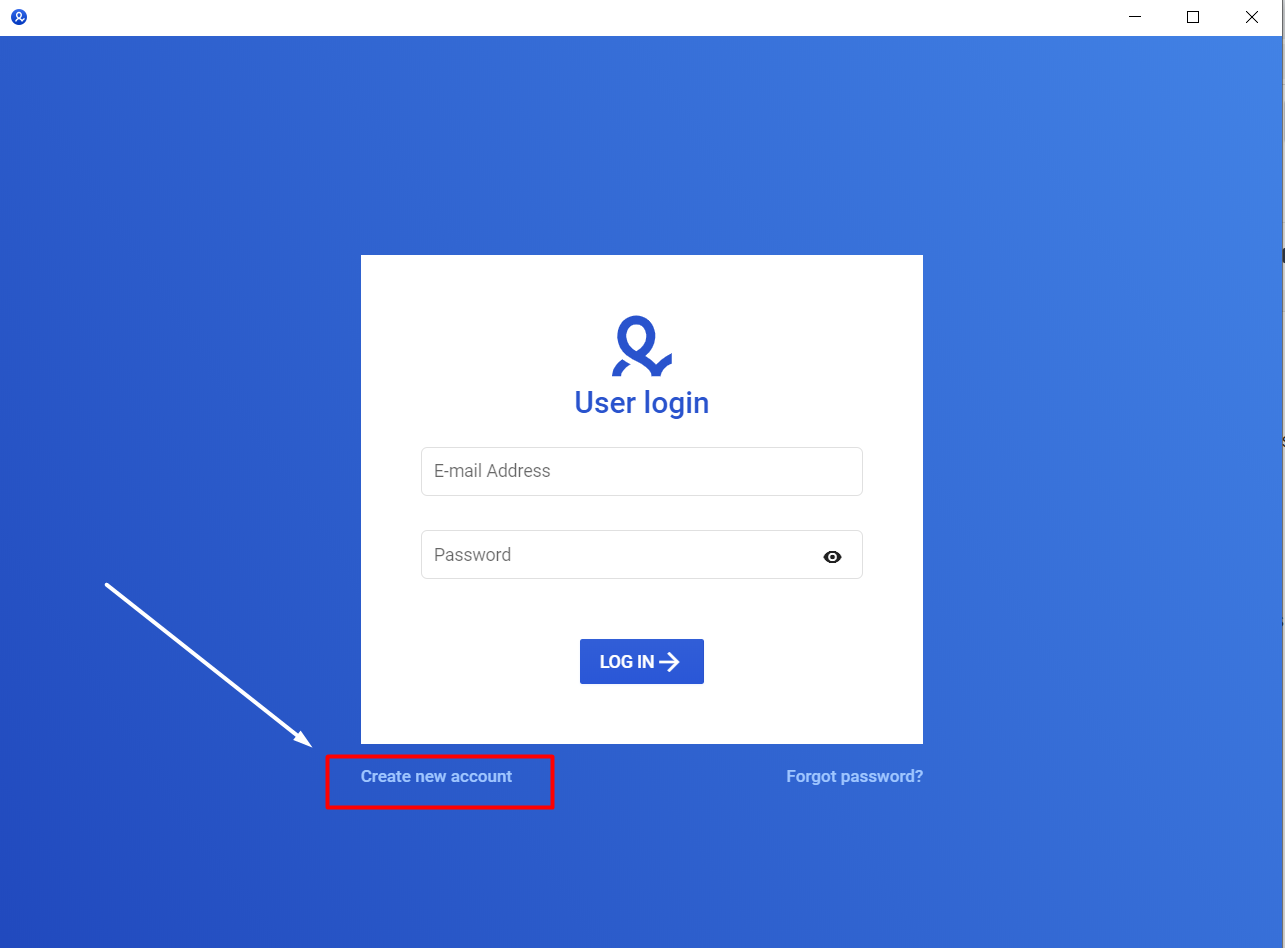In the world of digital marketing, social media management, and e-commerce, managing multiple accounts on various platforms has become increasingly complex. Using traditional browsers can lead to issues like account bans or security breaches due to shared cookies and IP addresses. MultiLogin is a solution designed to tackle these challenges by providing a secure and efficient way to manage multiple accounts. This guide will walk you through how to use the MultiLogin browser effectively.
What is MultiLogin?
MultiLogin is a software platform that allows users to manage multiple online accounts across various platforms without being detected as the same user. It creates isolated browser environments for each account, ensuring that cookies, cache, and other browsing data are not shared between profiles. This makes it an essential tool for digital marketers, e-commerce businesses, and social media managers.
Why Use MultiLogin?
MultiLogin offers several benefits that make it a valuable tool for managing multiple accounts:
- Enhanced Security: Each browser profile in MultiLogin is isolated, reducing the risk of account bans due to shared cookies or IP addresses.
- Efficient Management: Users can easily switch between different accounts without the need to log in and out repeatedly.
- Customization: MultiLogin allows for extensive customization of browser settings for each profile, making it possible to mimic different devices and locations.
- Scalability: The platform is designed to handle a large number of accounts, making it suitable for businesses of all sizes.
Getting Started with MultiLogin
To begin using MultiLogin, follow these steps:
1. Sign Up and Install MultiLogin
First, you need to create an account on the MultiLogin website. Visit the official site, sign up using your email, and choose a subscription plan that fits your needs. Once your account is created, download and install the MultiLogin software on your computer.
2. Setting Up Browser Profiles
After installing MultiLogin, the next step is to set up browser profiles. A profile in MultiLogin represents an individual browser environment for a specific account.
- Create a New Profile: Open MultiLogin and click on “Create New Profile” to start setting up a new browser environment.
- Configure Profile Settings: In the profile setup, you can configure various settings such as browser type, user-agent, language, and more. This customization helps mimic different devices and locations, making your browsing activity appear more natural.
- Save and Launch: Once you’ve configured the settings, save the profile. You can now launch this profile to open a new browser window with the specified environment.
3. Importing Accounts
If you manage multiple accounts, MultiLogin provides options to import them efficiently.
- CSV Import: Prepare a CSV file with your account details, including login credentials and any specific profile settings. MultiLogin allows you to import this file directly into the platform.
- Manual Entry: For a smaller number of accounts, you can manually add them one by one. This is useful if you have only a few accounts to manage.
4. Managing Multiple Profiles
With MultiLogin, managing multiple profiles is straightforward. Each profile operates independently, ensuring that cookies, cache, and other browsing data are not shared between profiles.
- Switching Between Profiles: To switch between profiles, simply click on the desired profile, and a new browser window will open. This allows you to manage multiple accounts simultaneously without interference.
- Organizing Profiles: You can organize profiles into groups based on campaigns, clients, or any other criteria. MultiLogin also offers search and filter options, making it easier to manage large numbers of accounts.
Advanced Features of MultiLogin
MultiLogin offers several advanced features that can enhance your account management experience:
1. Automation Integration
MultiLogin supports integration with automation tools like Selenium and Puppeteer. These tools can automate repetitive tasks such as logging in, posting content, or interacting with followers, saving you time and effort.
2. Proxy Management
To protect your accounts and manage them from different geographical locations, MultiLogin allows you to integrate proxy servers with your profiles. You can assign a unique proxy to each profile, ensuring that your IP address remains consistent and does not trigger any red flags.
3. Cookie and Cache Control
MultiLogin provides detailed control over cookies and cache for each profile. You can clear, import, or export cookies as needed, allowing you to maintain a clean browsing environment or mimic previous sessions when necessary.
4. Team Collaboration
If you work in a team, MultiLogin offers collaboration features that enable multiple users to manage profiles simultaneously. You can assign roles, set permissions, and monitor activities to ensure that all team members can work efficiently without compromising account security.
Best Practices for Using MultiLogin
To make the most of MultiLogin, consider the following best practices:
- Regularly Update Profiles: Keep your browser profiles updated with the latest browser versions and settings to avoid compatibility issues.
- Use High-Quality Proxies: Invest in reliable proxy services to ensure the security and stability of your profiles.
- Monitor Activity Logs: MultiLogin provides detailed logs of all activities within each profile. Regularly review these logs to identify any unusual behavior that might indicate a security threat.
- Balance Automation with Manual Interaction: While automation can save time, it’s important to balance it with manual interactions to maintain a natural activity pattern.
Troubleshooting Common Issues
While MultiLogin is designed to be user-friendly, you may encounter some common issues:
- Profile Not Launching: If a profile doesn’t launch, check your internet connection and proxy settings. Ensure that the browser version is up to date.
- Account Ban: If an account gets banned, review the activity logs to identify potential red flags. It may be necessary to tweak your profile settings or switch proxies.
- Automation Errors: If your automation scripts aren’t working correctly, verify the integration with MultiLogin and ensure that your scripts are updated to work with the latest browser versions.
Conclusion
MultiLogin is a powerful tool for managing multiple online accounts securely and efficiently. Its ability to create isolated browser environments, combined with advanced features like automation integration and proxy management, makes it an essential solution for digital marketers, social media managers, and e-commerce businesses. By following the steps and best practices outlined in this guide, you can effectively use MultiLogin to streamline your online activities, protect your accounts, and scale your digital operations.